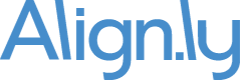How To How to pass UTM parameters into a HubSpot form
HubSpot makes it relatively easy to pass UTM parameters from a URL into hidden fields in a HubSpot form. In this blog post, we will outline step-by-step how to do so.
Step #1: Create HubSpot properties for UTM parameters
We will want to create HubSpot properties for the 5 standard UTM parameters:
- utm_campaign
- utm_source
- utm_medium
- utm_term
- utm_content
To do so, in HubSpot click on Settings -> Properties -> Create a property under Contact Properties.
I also like to create a Property group called "UTM Parameters". It should look like this when you're done.
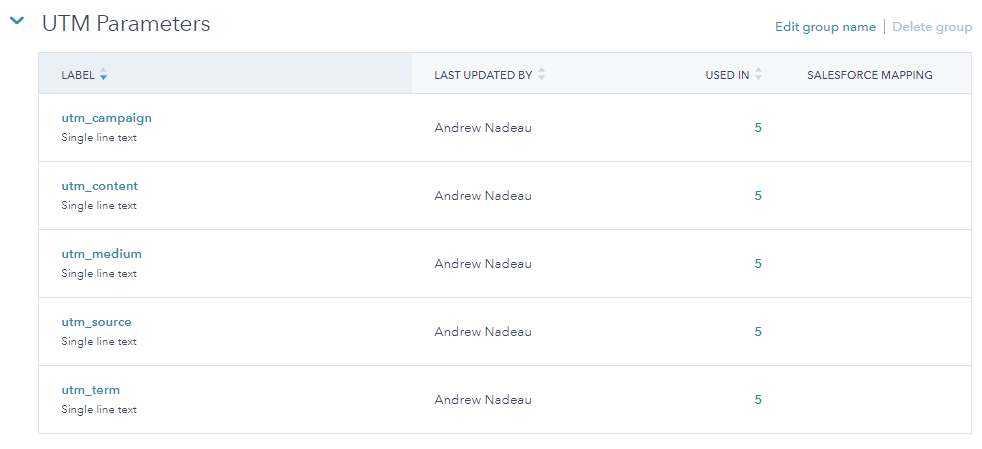
Note that the "Internal Name" of the HubSpot property should be all lowercase to match the URL parameter name in the URL.
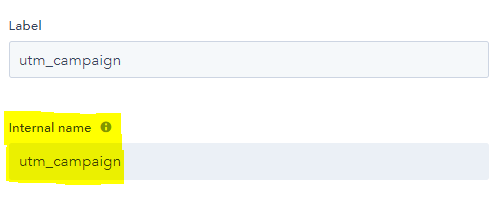
Step #2: Insert UTM parameter properties as hidden form fields in your HubSpot forms
Go to Marketing -> Lead Capture -> Forms and select a form you want to update.
Add your newly created UTM parameter properties as hidden form fields to your form.
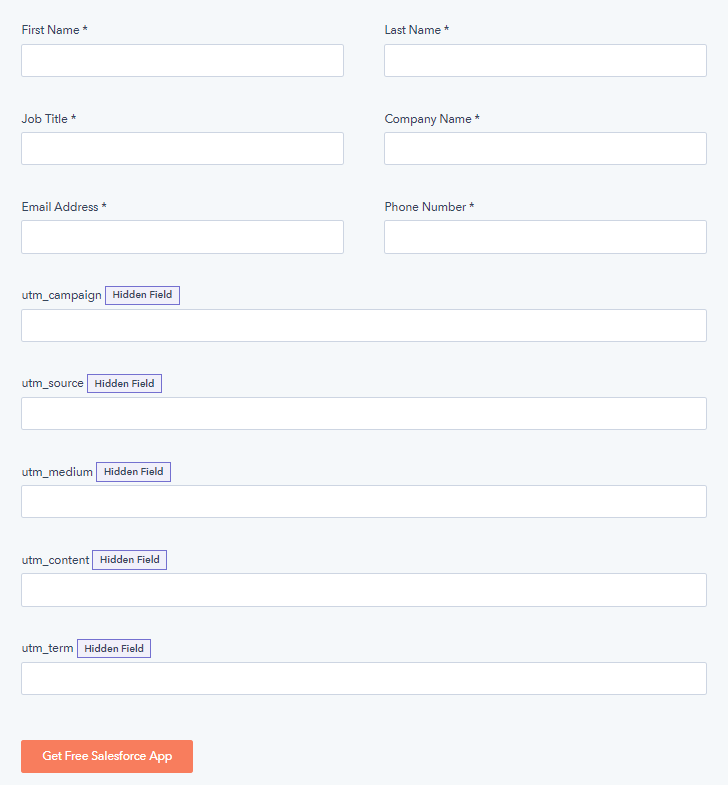
Save your form!
Step #3: Test your HubSpot form
Append URL parameters to a landing page with your HubSpot form. Here is a string of URL parameters you can use for testing:
Now submit your form and go view the contact in HubSpot. It should look like this:
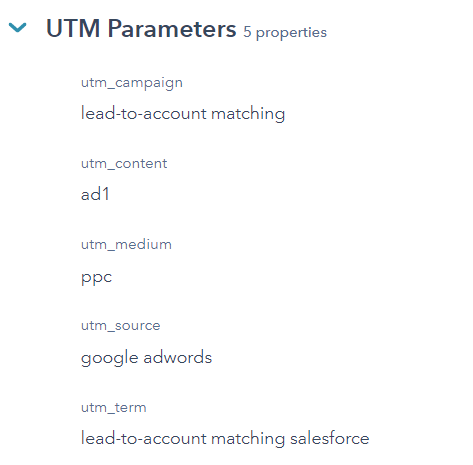
If you see the above, everything is working and you're all set – congratulations!
Ready to take the next step? Request a demo today.
We will follow-up with you shortly to schedule a day/time that works for you and your team.
Request a Demo